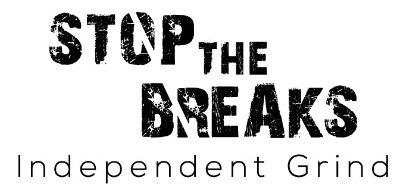For the Apple fans out there with a 2nd Generation Apple TV, unfortunately, you cannot set up a VPN directly on your device.
That is because, like most Smart TVs, Apple TV doesn’t offer native support for VPN configuration on any generation Apple TV.
However, if you want to unblock streaming services that are geo-restricted like Hulu, or want to watch other country’s Netflix or Disney+ libraries, there are ways to set up a VPN on your Apple TV.
There are three ways you can configure a VPN on your Apple TV. Unlike Android TV users, who can directly download the VPN app on their devices, users cannot download a VPN for Apple TV from the App Store.
- Option 1: Configure a VPN on your router and connect your Apple TV to it.
- Option 2: Mirror your Apple device onto your Apple TV
- Option 3: Set up a Smart DNS proxy
We will cover these three options in detail below so you can choose the one you want and get started. Our recommended option is the first one as it is the most reliable one without damaging your device.
Option 1: Set up a VPN on Your Router and connect your Apple TV
The best and reliable way to get a VPN on your Apple TV is to set it up on your home router and then connect your Apple TV to it.
Before moving forward, keep in mind that you cannot set up a VPN on the router provided by your internet service provider (ISP). For that, you will need your own router with firmware that supports VPNs like ASUS, Netgear, DD-WRT, Linksys, TP-Link, and more.
If your router doesn’t support VPN, you will either need to flash the router or buy a new one that allows VPN configuration.
If your router supports VPN then follow the steps below to set up a VPN on your home router for Apple TV:
- Open the web browser and log in to your router admin panel. You can find the login details on the device, or you can access the dashboard through the laptop connected to the router.
- From the dashboard, find the VPN configuration setting. For most routers, it is available in the side menu. If you cannot find it, make sure to check the router manual.
- Log in to your VPN provider website and get configuration settings. You can download the configuration files for the VPN server you want to connect to and save the username and password because you will be needing it in the next steps.
- The next step is to create a new VPN configuration on your router dashboard. Upload the .ovpn file that you downloaded from your VPN provider website. You will also need to add your username and password from Step 3.
- Once the configuration is done, activate the server you want to connect to. For example, you can connect to any VPN server location like the US, UK, Canada, and more.
- Now, connect your Apple TV to the VPN-enabled router and that’s it, you have set up a VPN on Apple TV.
Option 2: Mirror your Apple device onto your Apple TV
If you don’t want to follow the lengthy process of setting up a VPN on your router first to use on your Apple TV, there is a simple process of mirroring your VPN-enabled Apple device (iPhone, iPad, Mac) on your Apple TV. This is quite a simple process as there are VPN apps available for iPhones and iPads on the App Store. You can also use AirPlay to mirror your screen on Apple TV.
Here’s how to mirror your VPN-enabled device to your Apple TV:
- Go to the App Store and download the VPN app on your device.
- Log in and connect to a server of your choice.
- Connect your device to the same Wi-Fi network as your Apple TV.
- Find the Screen Mirroring option on your device. If you are using your phone, you can find the option by pulling down the setting menu from the top of your device.
- Click on the Screen Mirroring option and it will show you a list of nearby devices on the network. Choose your Apple TV, and stream any content you want.
Option 3: Set up a Smart DNS proxy
The last option is to set up a Smart DNS proxy on your Apple TV. But this option is not recommended at all. Why? Because Smart DNS only changes your location, as it does not encrypt your online traffic so anyone can see what you are doing online.
In other words, you are only “spoofing your geo-location”. It is not a recommended option because we were never able to access any streaming service like Netflix, Hulu, Disney+, and more with Smart DNS.
Final Thoughts
So, there you have it, there are three ways to set up a VPN on your Apple TV. You can either set up a VPN on your router or mirror your Apple device onto your Apple TV. You can also use a Smart DNS proxy as well, but it’s not a recommended option.
With a VPN on your Apple TV, you can stream anything you want, including sports, entertainment, live TV, news, and a lot more.